- Press Windows Key + R, type “cmd” in the search bar, and press Enter.
On the command prompt screen, type wmic memphysical get maxcapacity, and press Enter
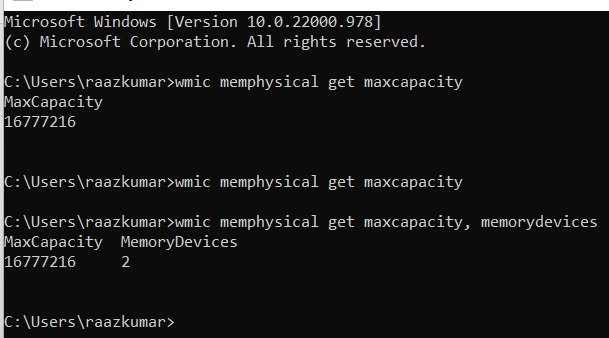
16777216/1024=16384MB
16384/ 1024 = 16 GB
16777216/ 1024 /1024 =16
wmic memphysical get maxcapacity, memorydevices
16777216/ 1024 /1024 =16
My laptop Lenovo ideapad 3 amd ryzen 5 550u 6 core/12thredas
Maximum memory supported 12gb as per product description, 4gb soldiered 1 ram slot
upgraded with 8gb stick by relacing 4gb, now 10gb 2 gb hardware reserved still memory full chrome using 1.6gb RAM average remaing windows process. either have to go for Ubuntu (Linux uses less memory) or try to upgrade with 16gb stick.
Closing / stopping windows background services to free up memory is really headache.
Lenovo IdeaPad 3 15.6″ Ryzen 5 5500U Laptop
Device name LAPTOP-3LDGFU3E
Lenovo ideapad 3 315alc6 ub
Processor AMD Ryzen 5 5500U with Radeon Graphics 2.10 GHz
Installed RAM 12.0 GB (9.86 GB usable)
Device ID 00170B79-9458-433E-8876-96B80E793784
Product ID 00356-24528-26590-AAOEM
System type 64-bit operating system, x64-based processor
Pen and touch No pen or touch input is available for this display
to maximize the RAM on
with the AMD Ryzen 5 5500U processor. Here’s a breakdown of the supported RAM configuration:
- Standard RAM: Your laptop comes with 8GB of DDR4 RAM. Importantly, 4GB of this is soldered onto the motherboard and cannot be removed.
- Upgradeable Slot: There’s one user-accessible SO-DIMM slot for upgrading the RAM.
- Maximum Officially Supported RAM (by Lenovo): Lenovo officially supports up to 12GB of RAM with the 4GB soldered + 8GB SO-DIMM configuration, or up to 16GB with 8GB soldered + 8GB SO-DIMM.
- Actual Maximum Supported RAM: Many users have successfully upgraded their
to a total of 20GB of RAM by replacing the existing 4GB module in the upgradeable slot with a 16GB DDR4-3200 SODIMM module. This configuration typically involves 4GB soldered + 16GB SO-DIMM.
- RAM Type and Speed: The compatible RAM type is DDR4, operating at 3200MHz (PC4-25600). You should look for 260-pin SO-DIMM, non-ECC, unbuffered memory with a CL22 latency and 1.2V voltage.
16gb ddr4 3200mhz cl22 sodimm
- Potential for 36GB/40GB: Some sources suggest even higher maximums like 36GB or 40GB, but these configurations are less common and may require using higher capacity modules in the accessible slot, such as a 32GB module. One user has reported success with a Kingston Fury 32GB 3200MHz stick, resulting in a total of 36GB (4GB soldered + 32GB SO-DIMM). It’s important to proceed with caution when venturing beyond the officially supported configurations, as compatibility is not guaranteed.
- If you’re aiming for a safe and widely tested upgrade, opt for replacing the current module in the upgradeable slot with a
16GB DDR4-3200 SODIMM module
, which will give you a total of 20GB of RAM.
- Ensure that you purchase a reputable brand of RAM that matches the specifications mentioned above (DDR4-3200, 260-pin SO-DIMM, non-ECC, 1.2V, etc.).
- If you choose to explore beyond the 20GB configuration, be aware that you might encounter compatibility issues. In such cases, it’s advisable to check the return policy of the RAM module before purchasing